Adding employees
To add an employee to the system, you must first create an employee position.
Create an employee position
Go to Settings > Employees > Position from the main menu.
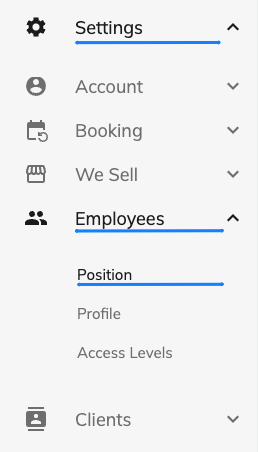
After clicking the "Add new" button, enter:
- Position name
- Description is an optional field
After entering the data, click "Save"
Editing an employee
Go to Settings > Employees > Employee Profile from the main menu.
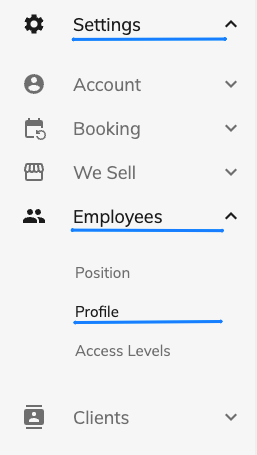
After registration, the "Owner" profile is automatically created
"Profile" tab
Personal information
- First Name
- Last Name
- Position - select a position or create a new one if necessary.
- Birthday
- Gender
- Biography - Tell us about yourself. Your experience, education, and hobbies are great ways to introduce yourself to clients.
Contacts
- Address
- Phone number
Status
- Job Status - Working/Released
"Working time" tab
- Work Location
- Work Hours - Enter the work hours for the days the employee works. This information affects the booking range.
"Media" tab
- Avatar - Recommended image width/length 150x150px.
"Services" tab
In this tab, you can specify which services the employee provides.
After activating the service for an employee, you can specify for the employee:
- The price
- Duration in minutes
If certain fields are not filled in, the information for the employee will be taken from the "Price Settings" service
At the end, be sure to click the "Save" button.
Was this article helpful?
Have more questions?
By continuing to use our site, you agree to our Cookie Policy. If you do not want your data to be processed, please, change your browser settings.
