Adding employees
Editing an employee
Go to Settings > Employees > Employee Profile from the main menu.
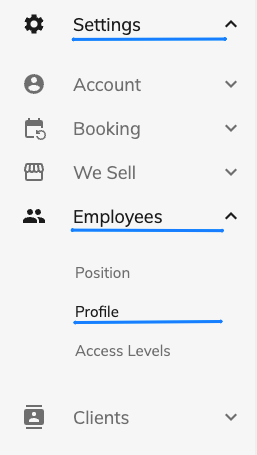
"Profile" tab
Personal information
- First Name
- Last Name
- Position - select a position or create a new one if necessary.
- Birthday
- Gender
- Biography - Tell us about yourself. Your experience, education, and hobbies are great ways to introduce yourself to clients.
Contacts
- Address- internal information
- Phone number - necessary for sending messages to the employee
- Email - necessary for sending messages to the employee
Status
- Display status in the calendar - if the status is not activated, the employee will not be displayed in the record log.
- Job Status - select the release action if you want to remove the employee from the list, but at the same time keep all the statistics on him.
If you want to delete an employee and all data about him, click the "Delete" button.
"Working time" tab
- Work Location
- Place of work - enter the address of the employee's location
- Work Hours - Enter the work hours for the days the employee works. This information affects the booking range.
"Media" tab
- Avatar - Recommended image width/length 150x150px. It is recommended to post high-quality professional photos, they help to attract the client.
"Services" tab
In this tab, you can specify which services the employee provides.
After activating the service for an employee, you can specify for the employee:
- The price
- Duration in minutes
If certain fields are not filled in, the information for the employee will be taken from the "Price Settings" service
"Access" tab
In this tab, the settings of the employee's access control and his authorization data are set.
Access level
- Select from the list
Authorization data
- Authorization data
- New password
At the end, be sure to click the "Save" button.
Was this article helpful?
Have more questions?
By continuing to use our site, you agree to our Cookie Policy. If you do not want your data to be processed, please, change your browser settings.
